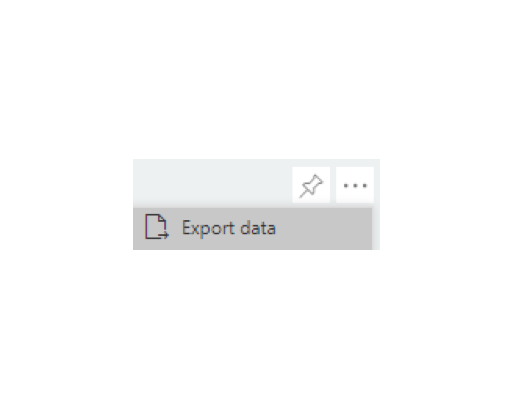Building Permits Issued Daily
Search Issued Building Permits by using the links below. The instructions below will work for any of the three searches linked at the bottom of the page.
IMPORTANT
To search effectively, follow these search hints:
Permits Issued for a SPECIFIC TYPE OF PERMIT FOR A SPECIFIC DAY: Select a PERMIT TYPE from the drop down list, select the date for the desired search (example: Issue Date from 12/6/2018 to 12/06/2018), and click the Search button. Permits Issued for a SPECIFIC TYPE OF PERMIT FOR A RANGE OF DATES: Select a PERMIT TYPE from the drop down list, select a range of dates for the desired search (example: Issue Date from 12/1/2018 to 12/5/2018), and click the Search button. PLEASE NOTE: The maximum number of rows that can be exported to .csv file is 30k and to .xslx file is 150k. Please limit your search to a range of dates that is 3 months or less.
Permits Issued for a SPECIFIC TYPE OF PERMIT FOR A RANGE OF DATES: Select a PERMIT TYPE from the drop down list, select a range of dates for the desired search (example: Issue Date from 12/1/2018 to 12/5/2018), and click the Search button. PLEASE NOTE: The maximum number of rows that can be exported to .csv file is 30k and to .xslx file is 150k. Please limit your search to a range of dates that is 3 months or less.
Permits Issued for a SPECIFIC TYPE OF PERMIT FOR A SPECIFIC CONTRACTOR: Select contractor's name from the dropdown, you can also type the contractor name in search icon of Contractor dropdown and the name will appear. Select the contractor name, select a PERMIT TYPE, and click the Search button.
Permits Issued for a SPECIFIC TYPE OF PERMIT FOR A SPECIFIC JURISDICTION: Select a Tax Jurisdiction from the drop down list, select a PERMIT TYPE, select a date or range of dates and click the Search button.
To export the file once a search is performed, move the cursor over the table and a more options/ellipsis (•••) button will become visible near the top right corner of the table. Select that button, then select "Export data" and follow the prompts.
To perform another search, click the Reset button, which will clear your previous search and you can start the search again.
PUBLIC Search for Issued Permits
Daily Building Permits Issued (with X and Y Coordinates)
Basic Report for Posse Permits - Building
Certificate of Occupancy Report
Department Employee Use Only
Internal Search for Issued Permits